Special rights within MitID
When reporting to a number of specific statistics, you are required to have MitID Erhverv with special privileges for those statistics. This applies, for example, to reporting to Lønstatistikken (Earnings), Fravær (Absence from work) and a number of statistics about social services.
Here you can read about how to request these rights from your organization's MitID rights administrator, or how they are granted.
NB: In order to assign rights, you must be a MitID rights administrator.
|
1. Log in to www.virk.dk with MitID Erhverv. Click on Menu. (This page is in Danish only) 1.1 Alternatively, you can log in with MitID Erhverv, and proceed to step 4 in this guide. |
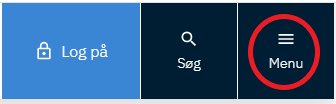
|
|
2. Click on Brugeradministration. |
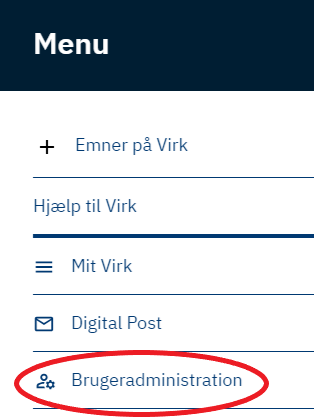
|
|
3. Click on Få eller tildel rettigheder i MitID Erhverv. |
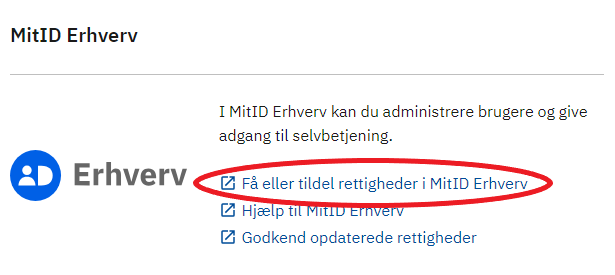
|
| 4. Once you are logged in, click the expand button to expand the folder Rights. |
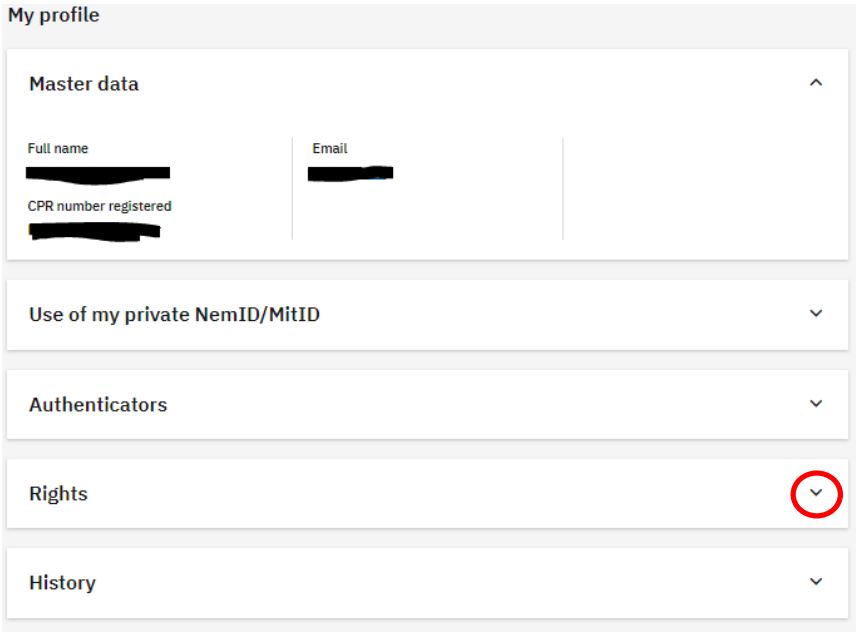
|
|
5. You should now see a list of the rights you have already been assigned (if any). Click on Request rights to access a list of all the rights for which you may apply. |
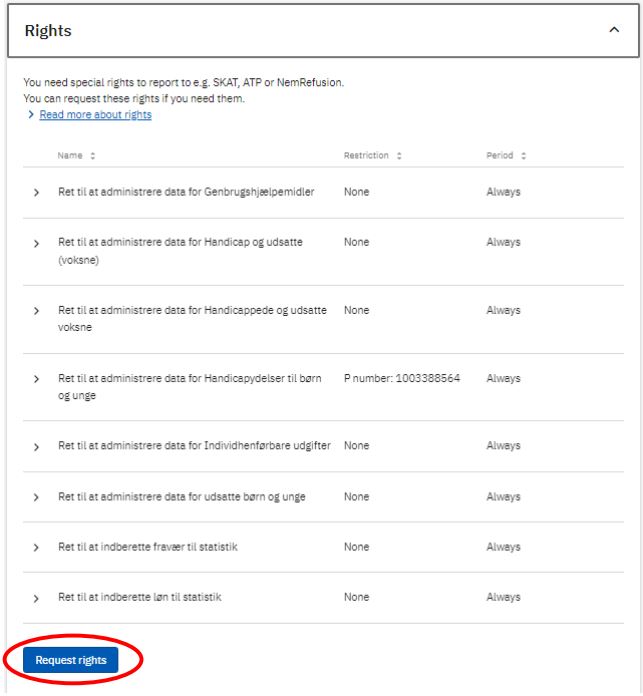
|
| 6. Click the expand button to expand the folder Data og statistik. |
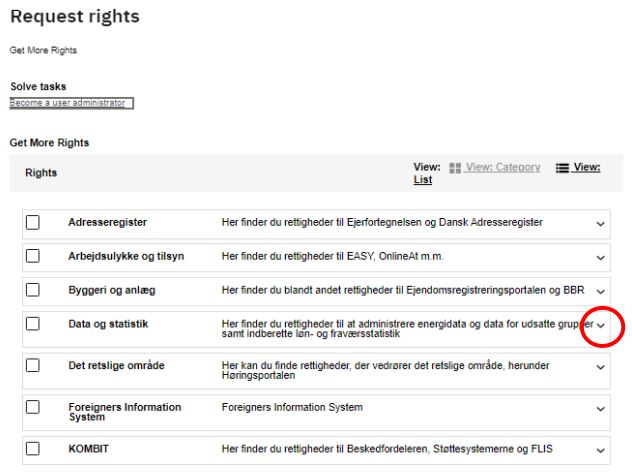
|
|
7. Check the relevant right(s) that you want to request. |
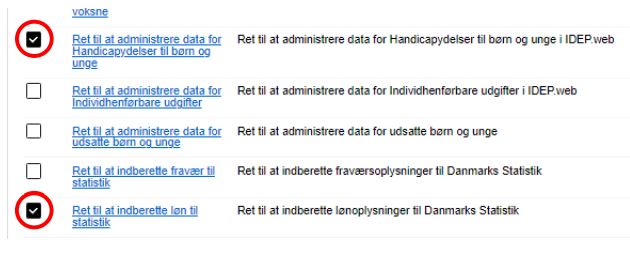
|
|
8. If applicable, provide a reason for your application (optional) – click Send request positioned in the lower right corner. |
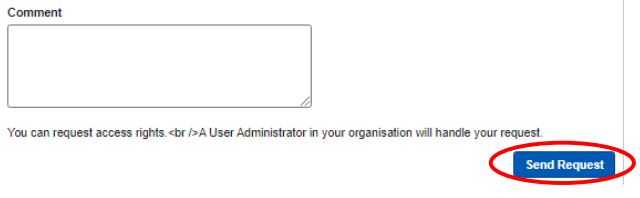
|
|
9. Your MitID rights administrator will receive a message that there is a request. NB: Your MitID rights administrator MUST approve the request before the rights become active. |
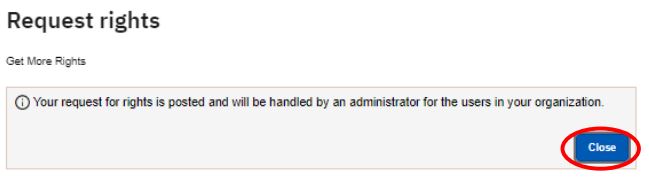
|
Below you can find instructions on how to grant special rights:
- Granting rights to employees who have NOT requested right(s) themselves
- Granting rights to employees who HAVE requested right(s)
Granting special rights to employees who have NOT requested right(s) themselves
|
1. Log into www.virk.dk with MitID Erhverv. (This page is in Danish only) Click on Menu. 1.1 Alternatively, you can log in with MitID Erhverv, and proceed to step 4 in this guide. |
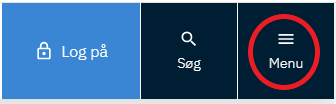
|
|
2. Click on Brugeradministration. |
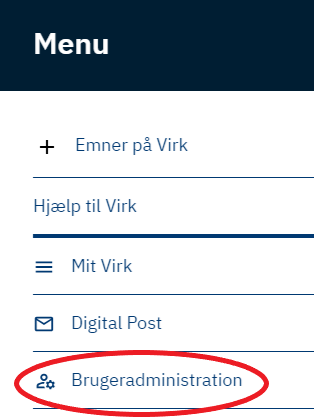
|
|
3. Click on Få eller tildel rettigheder i MitID Erhverv. |
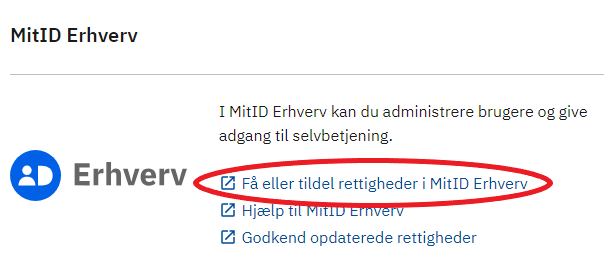
|
|
At the very bottom you can click 'View in English'. 4. Click on Users. |
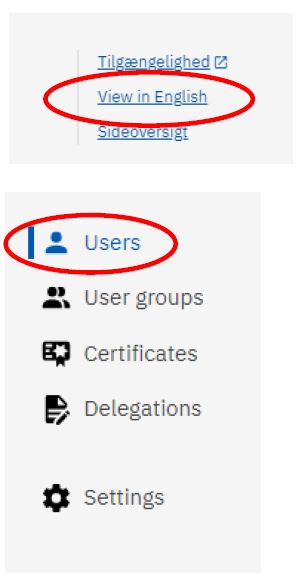 |
|
5. You should now see a list of all users in your organization. Click on a specific user to see detailed information about that user. |
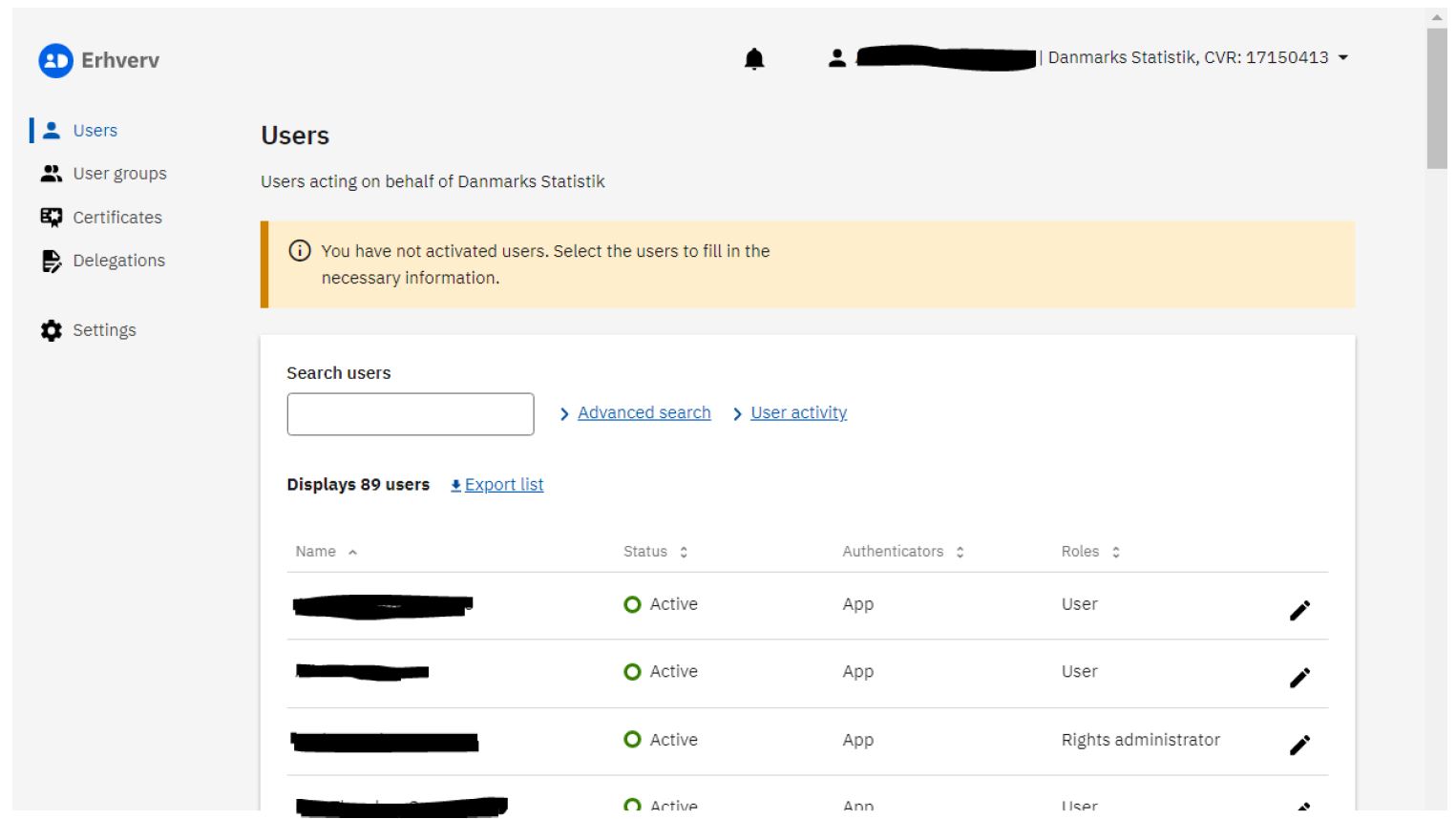 |
| 6. Click on the accordion Rights for the chosen user. |
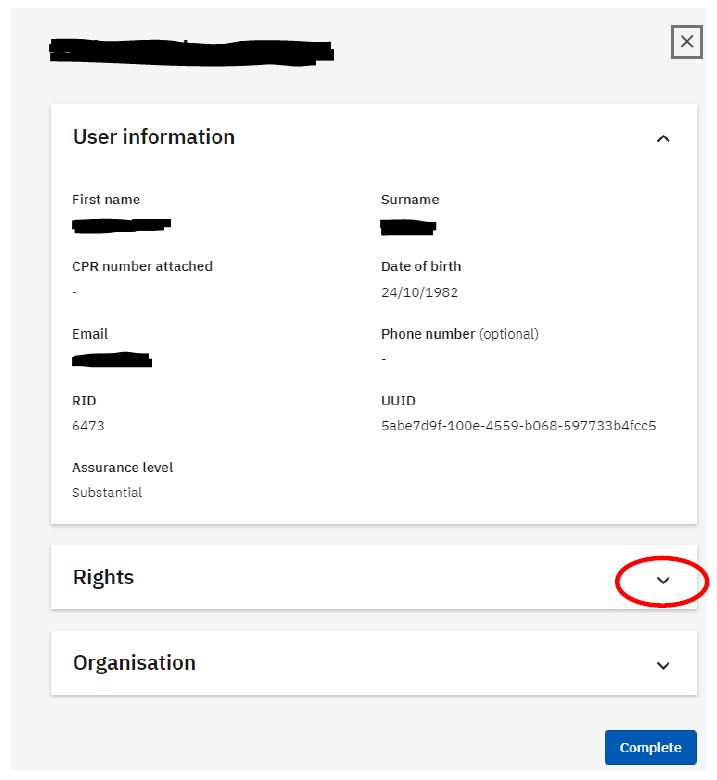 |
|
7. You should now see which rights each user already has been assigned. Click the Assign rights button to give the user additional rights. |
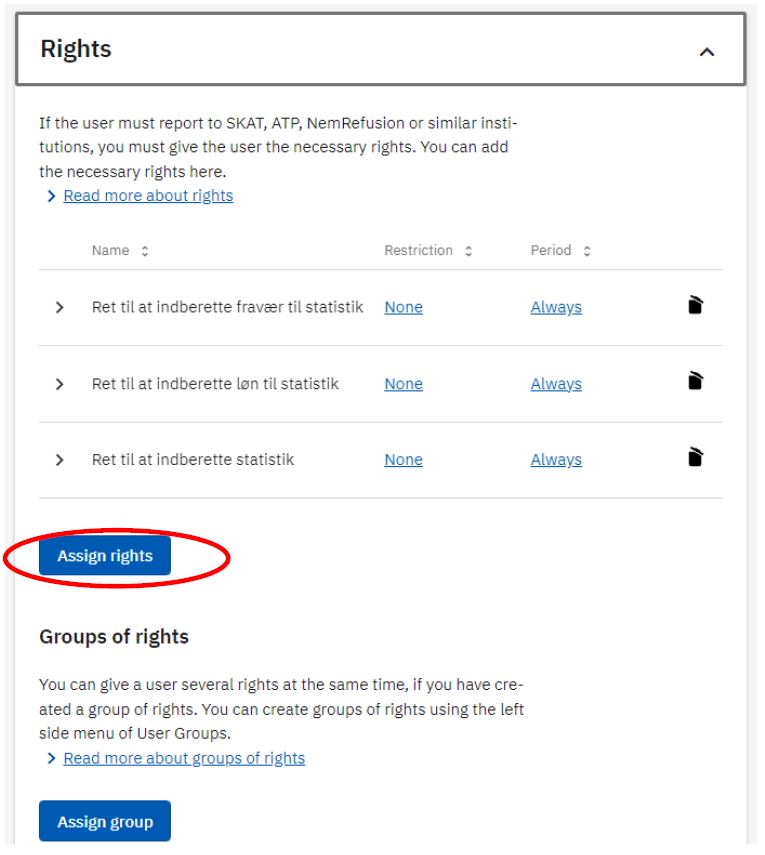 |
|
8. The rights required to be able to report to Statistics Denmark can be found in the subfolder Data og statistik. Click on this to see the available rights. |
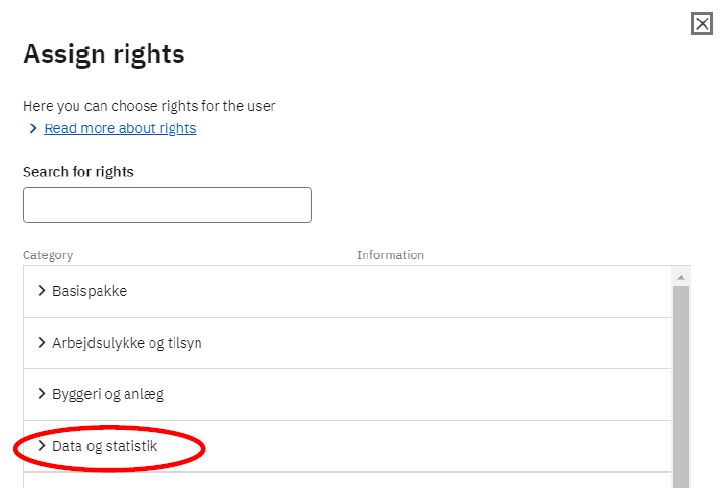 |
|
9. Check off the relevant right(s). Then click on Add rights. NB: the list in the screenshot is only showing a few of the available rights. |
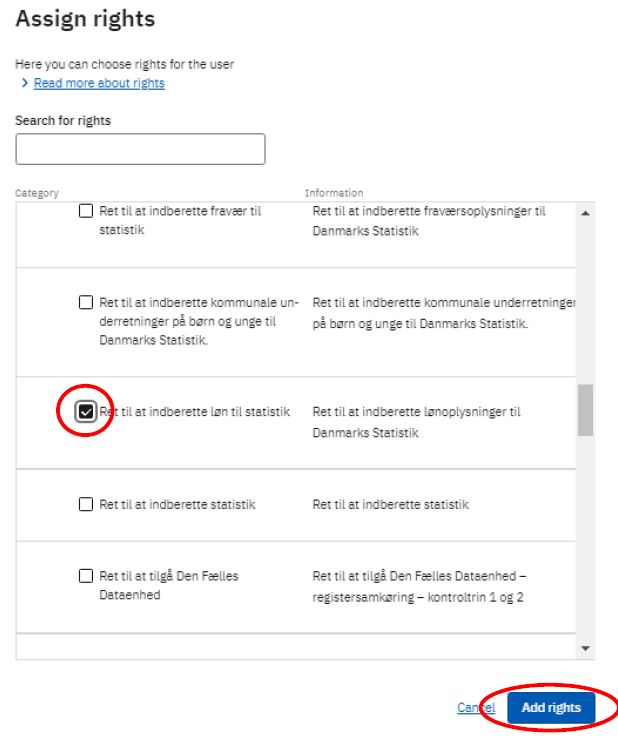 |
|
10. The right(s) have now been assigned to the user. |
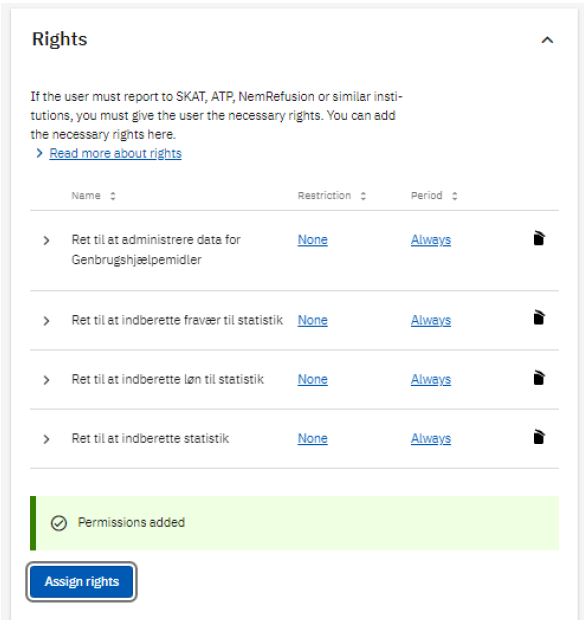 |
Granting special rights to employees who HAVE requested right(s)
|
1. Log in to www.virk.dk with MitID Erhverv. (This page is in Danish only) Click on Menu. 1.1 Alternatively, you can log in with MitID Erhverv, and proceed to step 4 in this guide. |
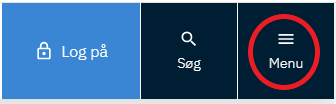
|
|
2. CLick on Brugeradministration. |
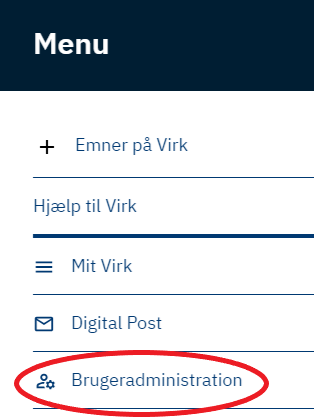
|
|
3. Click on Få eller tildel rettigheder i MitID Erhverv. |
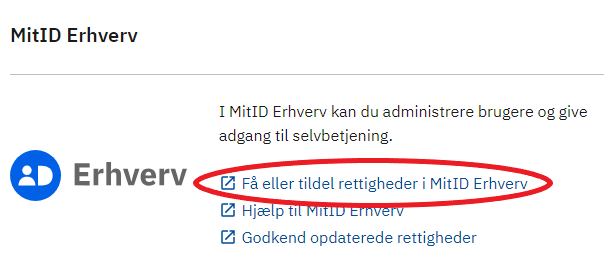
|
|
At the very bottom you can click 'View in English'. 4. A message is shown: There have been requests for rights from a user. Click on Handle queries. |
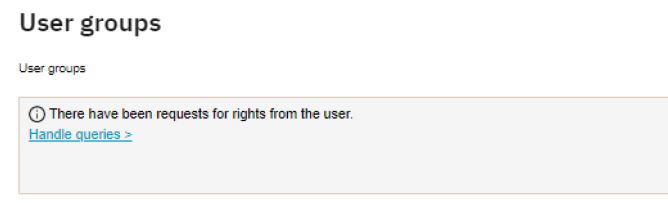 |
|
5. In the list Request for rights you can see the name of the user who sent the request. Click on Manage. |
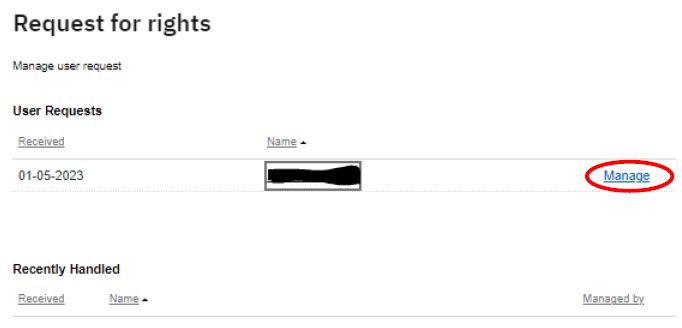 |
|
6. The name of the requested right is shown on the list of requests. NB: It is important to choose The entire organisation in the section Right limitation. Click on Assign. |
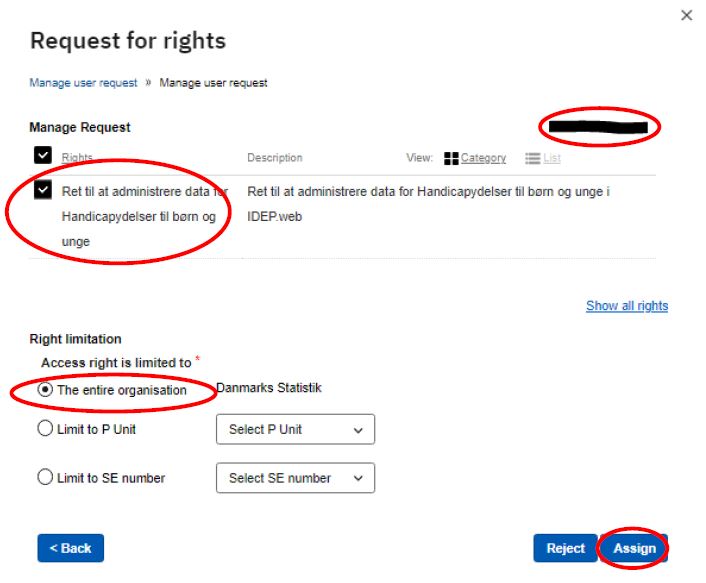 |
|
7. A message is shown indicating that the right has been assigned. Click on the cross in the upper right corner to exit. |
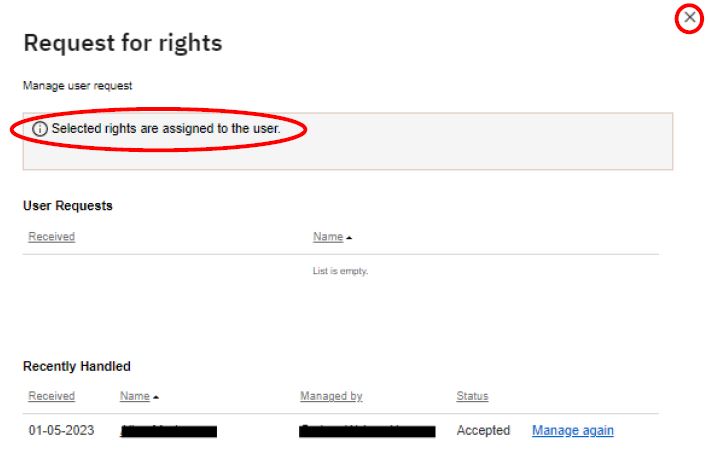 |
Do you need help?
Our support team can respond to you via email or give you a call.

Extension of the deadline?
You can request an extension of the deadline via our support request form.

